5 Must-Have Chrome Extensions (Google Browser Add-Ons 2018)
If you use Google Chrome as your primary web browser, I hope that you're familiar with Chrome extensions. What are Chrome extensions? Well they are additional add-ons which give your browser some super power, some additional functionality which the browser can't perform on its own. Now if you already have a few extensions installed you will most likely see their icon in the top right hand corner of your browser but here I'm in the Chrome Web Store which I encourage you to visit and you can browse the hundreds and hundreds and hundreds of Chrome extensions. Now some extensions may be related to tools or apps that you already use and some you may have never heard of before but in today's blog I want to share with you five of my favorite Chrome extensions. We're going to get things started with
5. Panda
Panda is a fantastic way to browse the websites or the blog websites that you frequent most often. There's an awful lot of new articles a number of things that you may want to browse on a daily basis but panda makes it so much easier for you to do so in just a single page. So let me give you a lay of the land. This can be a very efficient way for you to review all of those websites. These could be news websites they could just be some of your favorite websites that you would like to browse all in one central place. Now the next extension I want to share with you is called
4. Mercury Reader
It does something that's also gonna help you improve the way that you read and consume articles on the web. Mercury Reader can be a great way for you to focus in on that article. If you don't want additional popups, if you don't want all the additional noise which is thrown at you. You can try out mercury reader. Now the third one in our list has to do with capturing images and especially if you want to capture more than just what you see
3. Full Page Screen Capture 
I know for myself once in a while when I am trying to either redesign my website or try to get a bit of a bigger picture of what someone's homepage or a particular web page looks like. I'd like to get a snapshot of the entire thing so here I've come across a website that I'd like to get a snapshot of the entire page not just bit by bit so what I've installed is a Chrome extension called full page screen capture and it's actually little camera icon that you see whenever you're on a website or a web page in which you would like to take a snapshot of the entire thing simply click this icon and in just a few seconds it's gonna take a screen grab of everything. I want to note the little Pacman status icon there I really like that that's very entertaining but in just a few seconds now I have a PNG image here of the entire website now I can review the entire thing here. This would basically look just like the normal website but you can see it's actually captured the entire thing at this stage I can download it as a PDF or I can download it as a PNG image and I can reference it later maybe I want to mock up some things I want to add some text or add some things as I'm collaborating with others on my team so a very simple add-on a very simple extension it may not be applicable to everyone but whenever you are wanting to capture an entire webpage very easily put it in a PDF or create an image out of it you can use the full page screen capture now moving on the next two extensions in my list have to do with writing we've looked at reading we've looked at capturing images let's see how we can improve our writing now in this example I've opened up an email. I start to write or craft an email to someone else but you will notice that there's a few underlined words in red now we're probably used to seeing this in a number of word processing applications it usually means that you have a spelling mistake and yes indeed I do have a spelling mistake in this particular example what I am using right now is an extension called
2. Grammarly
Grammarly has been heavily marketed over the last two years or so and I'll admit I was a little hesitant to install grammarly and try it out but you know what after I started using it after a couple of days I really couldn't see myself going on without it because it's a very simple user interface and it's helped me to write better whether it's an email whether it's an article or even if I'm just in social media so what grammarly has done here it's highlighted a few words that it thinks I may have spelt incorrectly or perhaps I am using poor or incorrect grammar so let's go through it one by one so the first one follow-up it's suggesting that you know what there really should be a space there's no such thing as a word follow-up without the space but what I really like about it is that I didn't even have to click on this I didn't have to right-click on it which we were used to when it comes to spelling mistakes and other applications I just need to hover over it. It gives me the suggestion and I can say oh yeah yeah follow-up please that's, that's what I meant so let's move on what else happened over here it actually for a second there it seemed to have seemed to have ignored my together there for a moment so there I meant to say together but in this case I put an I and here I can select the correct format there lastly I have the incorrect form of two there should be two with two oh so I'm going to hover over that remember this happens once in a while probably doesn't happen too often to me but whether it's to or whether it's your or your you know those things do creep up as we're trying to be efficient with our writing so here I'm going to select the proper or the correct form of to the other nice thing about grammarly is that you can actually add your own words so for example I have added the word simple tivity to my dictionary most applications are gonna look at this word and say that it's incorrect because it's my business name it's an original name but you can add that so as I'm adding this to my social media posts as I'm adding it elsewhere it's not going to flag this as incorrect now the last one the fifth and final extension I want to share with you today is also gonna help you be a better or at least a much quicker writer or responder and that is
1. Auto Text Expander
I've mentioned auto text expander before when it comes to email but this actually applies to almost anywhere that you are adding text on line so how does it work? Auto text expander allows you to save some pre formatted responses. This could be just a couple of words, it could be an email address, it might even be a full paragraph and what you do is that you create some shortcuts usually a string of just a few letters so that you can type these letters and then the entire sentence or paragraph whatever you have saved here will be populated so let me give you an example here I've got one that is H hbd stories standing for a happy birthday and I've got a very quick happy birthday message here. So if I go into my email and I'm gonna write H B D look what happens as soon as I had finished typing the letter D that entire sentence expands. Hey you just wanted to wish you a happy birthday hope you had a good one think about the common responses that you write in an email think about some of the things that you need to either sign off on or the way that you address certain people again and again and again how much additional time could this save you I'll give you another example here here at the bottom I've created one and the shortcut is T B n I and that stands for thanks but not interested this is something that I'll often give two emails when people are reaching out to me and it just doesn't look like the right fit or I'm not wanting to hear further communication from them instead of writing that out and two or three sentences all I need to go do is come back here I'm gonna say tbh and I and look at that the entire sentence is brought in for me I can hit Send and get on with the rest of my day so whether it's just a couple of words or a few sentences or even a full paragraph auto text expander can be a great shortcut for you to add as a part of your chrome browsing experience so I'd love to hear from you which of these five did you find either most impressive or most helpful in addition I would love to hear what is your favorite Chrome extension. I'm sure a number of you are already using Chrome extensions which help you to be more productive thanks so much for watching I would encourage you to subscribe right here.
5 Must-Have Chrome Extensions (Google Browser Add-Ons 2018)
![5 Must-Have Chrome Extensions (Google Browser Add-Ons 2018)]() Reviewed by TechSansar
on
March 05, 2019
Rating:
Reviewed by TechSansar
on
March 05, 2019
Rating:
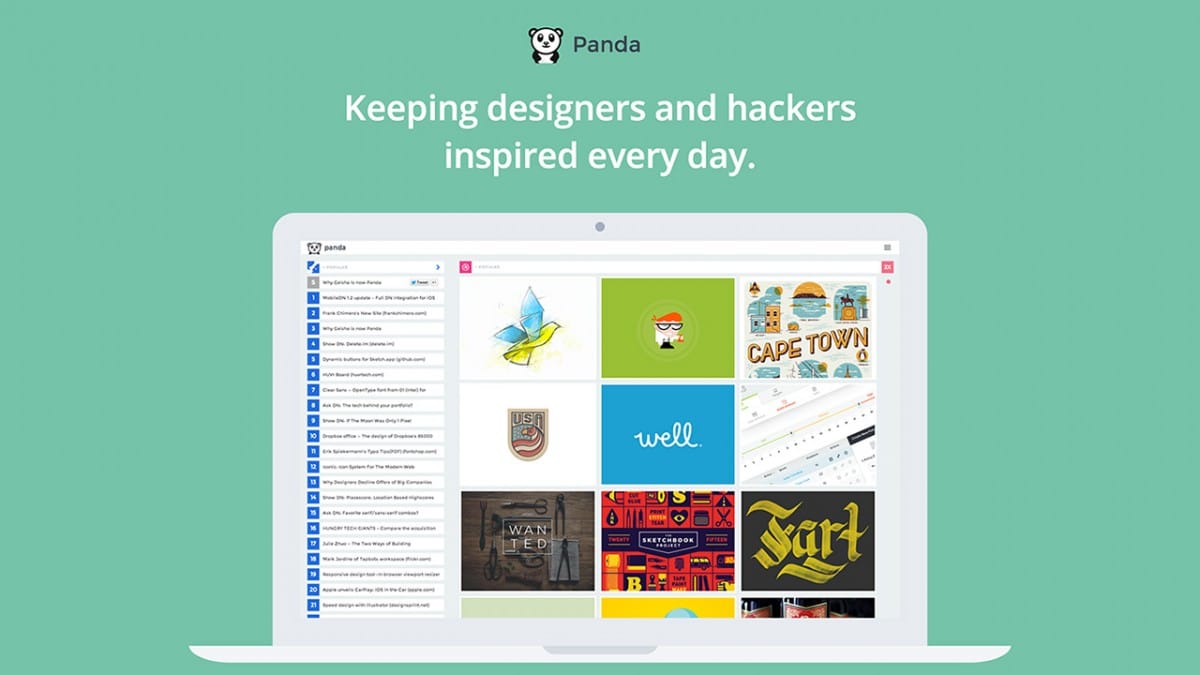
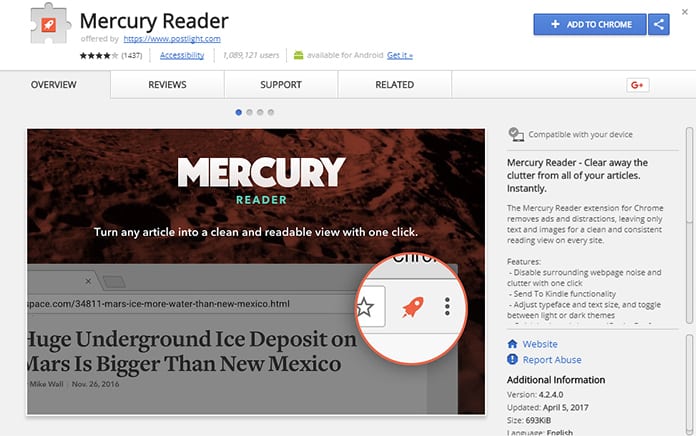




![[BEST] Method to Download Avenger End Game in 2019](https://blogger.googleusercontent.com/img/b/R29vZ2xl/AVvXsEjMX7yuNvjtM-hSZHEpGna5ObbnPtp972rQkixatVH5ZdU9ehS25BkCoYWk1hAlG6fkKPYXFMW0s5C99Cxt1nMHFQsYA78ReHD1gR9G6dPRFLNdt7fIB6u0ckTtGGdJokphjAeKTN1203gb/s72-c/6235122094_374673a4b2_b.jpg)


No comments: